Spectrum Analyzer
Spectrum Analyzer in 1.2 and earlier
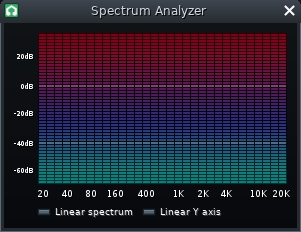
This plugin visualizes the frequencies present in the signal it monitors.
Graph
X axis: shows frequencies from 20 Hz to 20,000 Hz, divided into octaves (this makes the X axis appear nonlinear).
Y axis: shows amplitude from 40 dB to -60 dB (displayed linearly with respect to decibels).
Buttons
Linear Spectrum: toggles linear display of frequencies (rather than by octaves).
Linear Y axis: toggles linear display of amplitude (rather than by decibels).
Spectrum Analyzer in 1.3 and later
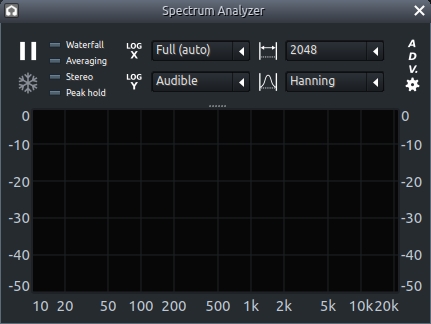
Buttons
Waterfall:
Averaging: enables averaging of display frames.
Stereo: enables the display of LR channels independently, with the Left channel represented by Blue and the Right channel by Red.
Peak hold: enables a "ghost" line that shows the peaks of the spectrum.
Pause/Play button: enables/disables the plugin.
Snowflake: freezes plugin display (along with the data displayed).
Drop-down Menus
Frequency Range
 : alters the range of displayed frequencies.
: alters the range of displayed frequencies.Amplitude Range
 : alters the range of displayed amplitude.
: alters the range of displayed amplitude.FFT Block Size
 : alters the frequency resolution of the display (Higher resolutions come at the cost of FPS).
: alters the frequency resolution of the display (Higher resolutions come at the cost of FPS).FFT Window Type
 : changes algorithm used to remove FFT-related noise.
: changes algorithm used to remove FFT-related noise. Blackmann-Harris displays the least noise but has low frequency resolution.
Rectangular displays the most noise but has high frequency resolution.
Graph
X axis: shows frequencies based on the Frequency range drop-down menu.
Y axis: shows amplitude based on the Amplitude range drop-down menu.
Advanced
Envelope Res: alters the resolution of the Peak envelope ("Peak Hold").
Spectrum Res: alters the resolution of the display curve with fill-in color.
Falloff Factor: alters the speed at which the peak envelope ("Peak Hold") falls to zero.
Averaging Weight: alters how the display curve reacts to new samples.
High value: fast reaction, low jitter reduction. enables real-time spectrogram.
Low value: slow reaction, high jitter reduction.
Waterfall Height: alters the time range, or the amount of temporarily stored frames, of displayed frequencies in the Waterfall display.
Waterfall Gamma: alters the amount of gamma correction in the Waterfall display.
Window Overlap: alters how many times each FFT sample is processed (higher values can help improve FPS).
Zero Padding: improves resolution when using a smaller FFT Block size, at the cost of performance.
Was this helpful?